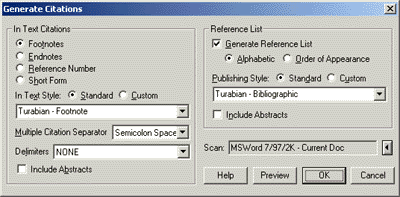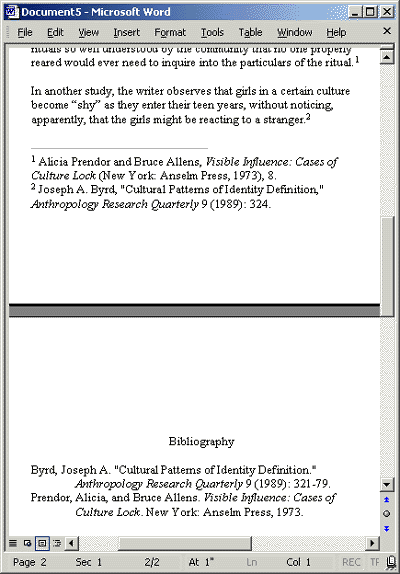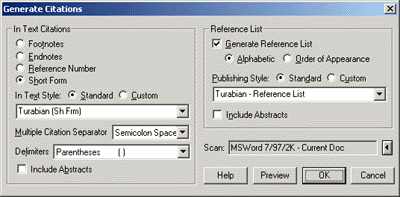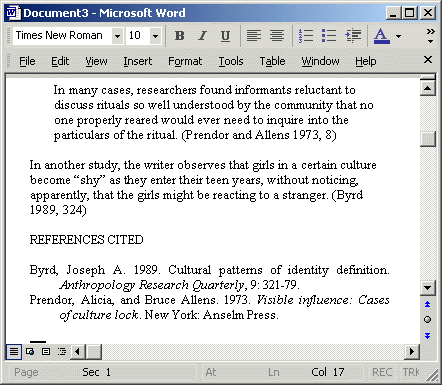Note:
Before beginning this exercise, make certain you have
entered the Access keys in
practice.doc.
The Turabian manual describes two basic styles for citing sources. For the humanities, writers
usually use the version of Turabian with footnotes in the text of the document, and a bibliography
listing all the works cited in the document. For the sciences, Author-Date short form citations are
used in the text of the document, and a Reference List of the works cited in the document is included
at the end of the paper.
For Turabian style with footnotes and a Bibliography, you will also want to add
a page break at the end of the document. This is because Citation writes the bibliography for the works cited to
the end of the document, and, in most cases, you will want your bibliography on a separate page.
To write citations for practice.doc in Turabian, with footnotes and a bibliography:
- On the Citation menu, click Generate, Citations for document, and set the options on
the dialog for Turabian Footnote / Bibliography style:
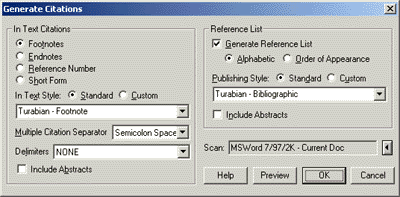
- Citation will scan the open word processing document (in this exercise, practice.doc),
replacing the Access keys with intext citations and writing a reference list for the works
cited in the document:
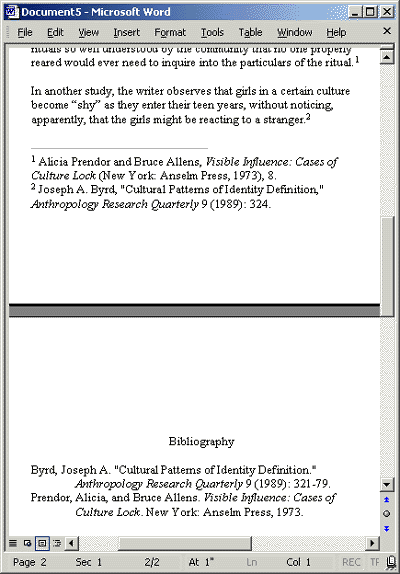
- The citations are written to a copy of the original document with the Access keys.
When the citations have been written, save the new document with a new name.
For this tutorial, save the new document as practicetura.doc.
- To end the exercise, close the Generate Citations Status dialog.
To write citations for practice.doc in Turabian, with author-date citations in the text of the document,
and an alphabetized reference list:
- On the Citation menu, click Generate, Citations for document, and set the options on
the dialog for Turabian Footnote / Bibliography style:
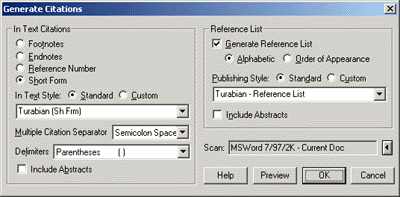
- Citation will scan the open word processing document (in this exercise, practice.doc),
replacing the Access keys with intext citations and writing a reference list for the works
cited in the document:
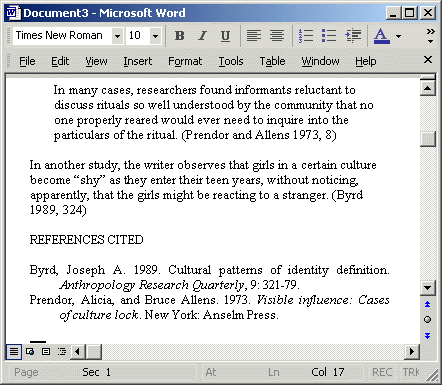
- The citations are written to a copy of the original document with the Access keys.
When the citations have been written, save the new document with a new name.
For this tutorial, save the new document as practicetura.doc.
- To end the exercise, close the Generate Citations Status dialog.