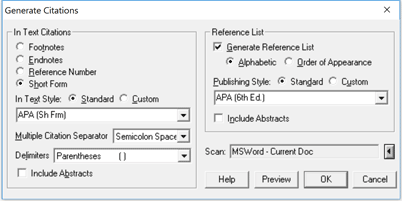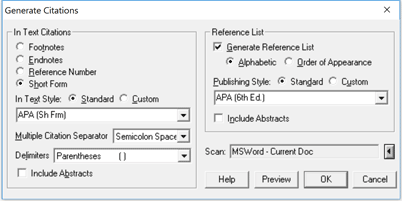
The Generate Citations dialog lets you define the style to use
in generating citations for the works cited in a document.
Options on the Generate Citations dialog:
In Text Citation Options
These options let you define the citations in the text of your document as
Footnotes, Endnotes,
Reference Numbers, or Short Form citations.
Footnotes
Choose Footnotes to replace Access Keys in a document with footnotes. Citation will write a
footnote (a superscripted number will appear in the text of your paper) for the work(s) cited.
You will want to note that Citation will create a footnote in your word processor if
the Access key is in the text of the document. If the Access key is within a footnote you
have already created, Citation will replace the Access key with the footnote reference.
This makes it possible to write a paper with textual footnotes as well as reference
footnotes with consistent numbering of the footnotes.
- You will need to select the Style for the footnotes (e.g., MLA Footnote/Endnote, Chicago Footnote/Endnote).
- The Delimiters should be set to NONE; the Multiple Citation Separator should be set to semi-colon space.
Endnotes
Choose Endnotes to replace Access Keys in a document with endnotes.
Citation will write an endnote (a superscripted number will appear in the
text of your paper) for the work cited in the publishing style selected.
- You will need to select the Style for the endnotes (e.g., Chicago).
- The Delimiters should be set to NONE; the Multiple Citation Separator
should be set to semi-colon space.
Reference Number
Choose Reference Number to replace Access Keys in your document with a number
corresponding to a numbered reference list. The number in the text will correspond
to a citation, with the same number, in a reference list. The reference list can be
ordered either alphabetically or in the order of appearance of the citations in the
text of the paper.
The reference number style of citations differs from footnotes or endnotes in an important way:
repeated citations of the same work are given the same number.
- You will need to select the Style for the Reference Numbers (e.g., italics)
- The Delimiters should be set to the requirements for the publisher or journal to receive your manuscript. (i.e., Parentheses, brackets, or, if you are using superscripted numbers, set the delimiters to [Suprscpt ON] [Suprscpt OFF]).
- You will need to choose the punctuation for Multiple Citation Separator (usually,
Reference Numbers in a paper are separated by a comma and a space).
- Choose Alphabetic if you want the references sorted alphabetically.
Choose Order of Appearance to list references as they appear in the text.
- Note than when you choose Reference Number for intext citations, Citation
will automatically number your reference list.
Short Form
Choose Short Form to replace the Access Keys in your document with a shortened
citation (e.g., Author, Year) to the sources works in the reference list.
- You will need to choose the Style for the Short Form (e.g., AUTHOR, Yr: Pg). Click
on the drop button to display the selection of standard styles for short form citations.
Alternatively, you can choose to use a custom format for writing short form citations.
Citation provides you with several templates for writing short form custom formats.
To use a custom format for your short form citations, change
the radio button from Standard to Custom, and then click on the folder button, to display
the custom formats in your Citation or Styles directory. Intext citation formats contain the characters SF in the filename.
The custom format file for MLA short form (Author-Page) citations, for instance, is sfmla.cf. You can edit this file,
or any of the custom format files in the Citation directory, as text files, to change the punctuation.
- The Delimiter should be set to the requirements for the publisher or journal to receive your manuscript.
(i.e., parentheses, brackets).
- You will need to choose the punctuation for Multiple Citation Separator (usually, Short
Form citations in a paper are separated by a semi-colon space).
A note about the Short form setting. If you need to include full bibliographic citations in the
text of your document (bibliographic essays require this, as well as many court documents),
use the Short Form setting, and set the Publishing Style to the citation format you need. Citation
will automatically generate a Reference List, since Short Form citations ordinarily require this.
You can delete the Reference List if it is not required for your document.
When you choose Short Form for In Text Citations, Citation alphabetizes your reference list.
In Text Style
The contents of the menu list for standard publishing styles changes according to the choice for the In text citation type.
- For Footnotes and Endnotes, Citation displays a list of publishing styles (i.e., Chicago A, MLA, Bluebook) for the references.
- For Reference Numbers, Citation lists print attributes (superscript, italics, bold) for the appearance of the number in the text of your paper.
- For Short Form citations, Citation displays a list of options for formatting the intext citation.
Multiple Citation Separator
When more than one work is cited at the same point in the text, Citation will separate
the citations of the different works (or the numbered references) with the punctuation selected.
In a footnote, for instance, it is common to include references to several works. Each citation
in the footnote will be separated with the punctuation chosen (usually, for footnotes and
endnotes, this punctuation is a semi-colon and a space).
Delimiters
If the intext citation should be set apart from the rest of your paper with punctuation, such as
parentheses or brackets: e.g., [Smith 1995], you will need to define delimiters.
- Short Form citations (such as Author Date) usually require either parentheses, or brackets
as delimiters. Reference Numbers, also, sometimes require that the numbers in the text of the
paper be enclosed in either parentheses, brackets, or superscript codes.
- For Footnotes and Endnotes, the Delimiters should be set to NONE.
Include Abstracts
You can include the contents of the Abstract field in your footnotes or endnotes by checking
this option. (To include abstracts in a reference list, you will need to check this option in the
Reference list group.)
Reference List Options
Check Generate Reference List if you want to produce a reference list. (If you choose
Short form or Reference Number for your intext citations, Citation automatically
writes a reference list.)
Alphabetic
Check Alphabetic if you want your reference list sorted in alphabetic order.
For Alphanumeric references, Reference Number must be selected as the
InText Citation type and Alphabetic must be checked.
Order of Appearance
Check Order of Appearance to put the citations in your reference list in the order in which they appear in your paper.
Include Abstracts
Click this option to include the contents of the Abstract field with the references.
Publishing style
The publishing style selected here will determine the
style - the sequence of bibliographic information, print attributes and punctuation used -
for the citations in your reference list.
To choose a Standard publishing style, click on the radio button for Standard, and then click
on the drop button to display the selection of predefined styles for reference lists. Choose the
style for your reference list by double clicking on the stylename.
Alternatively, you can choose to use a custom style for writing your reference list.
To use a Custom format for your reference list, click on the radio button for Custom, and then
click on the folder button, to display the custom formats in your Citation directory (files with
the extension .cf). Choose a custom format file from the list, and then choose Select. You can
edit the template files Citation provides (template.cf, for instance), or any of the custom
format files in the Citation directory, as DOS text files.