
 |
| . |

Citation stores your bibliographic and research note information in a datafile
that is a text file with two letter field tags. When Citation is running, the
information in the datafile is displayed in forms. You can also edit a Citation
datafile with your word processor, as a text file.
There are several situations in which you might want to do this. To spell check records with your word processor's spell checker, for instance, you will need to open the datafile with a word processor, and run the spell checker. Or you might want to write Citation records in a text file on a palm top, and then add the records to your master datafile. You can edit any of the text in your datafile with your word processor, as long as you leave the field labels and end record markers intact, and save the file as a text file (in Word, the setting is PLAIN TEXT; in Word Perfect, GENERIC WORD PROCESSING DOCUMENT). Field labels for a Citation datafile in text file format are as follows:
Note that the first field in a Citation record is always the record form.
Bib.cit, for instance, if opened as an ANSI Windows text file with Word, looks like this: 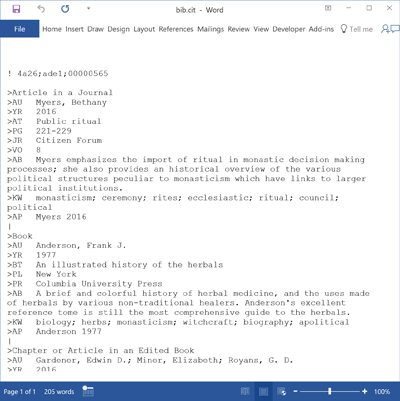 Notice that each record begins with a form name, that Citation stores only fields that contain text, and that a vertical bar marks the end of each record. (The characters at the very beginning of the file are an index key; this line can be deleted as Citation rewrites it when the datafile is opened and saved in Citation.) If you open your datafile for editing in your word processor, make certain you save it as a text file. In Word, save it as PLAIN TEXT. In Word Perfect, save it as GENERIC WORD PROCESSING DOCUMENT.
Back to Quick Reference Contents Citation Online Help System Citation Handbook Citation StyleGuide Citation Online
Last modified:
© 2017 Oberon/The Write Direction |