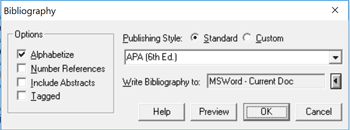
The Bibliography dialog lets you define the style to use
in generating output for the records in a datafile.
Options on the Bibliography dialog:
Alphabetize
Check this option to alphabetize the bibliography by Author, using a bibliographic sort.
Include Abstracts
Check this option to include Abstracts. You will want to make certain you c
heck this box if you are printing your notes to a document.
Number References
Click this option to number the references in your bibliography.
Tagged
Click this option to write a bibliography for all tagged records in your datafile.
Publishing Style
The publishing style selected determines the formatting for the citation.
Standard
Standard Publishing styles are prepacked and available on the styles
menu, which you can display by click the list arrow in the text box.
Custom
Custom Publishing styles are defined with individual files in your
Citation folder, or another folder you have customized yourself
with the styles you use most frequently. You can browse these
individual files by click the Browse folder in the text box.
Write Bibliography to
This option determines where the bibliography will be written: to
an open word processing document, the clipboard, or a file.
MS Word or WordPerfect documents
Click this option to write the bibliography to the open word processing
document, beginning at the position of the cursor.
Clipboard
Click this option to write the bibliography to the clipboard. You can
then open another application and copy the contents of the bibliography
into the open document.
File
Click this option to write the bibliography to a file on disk. When you
chose this option, Citation will display the Save Bibliography As dialog.
Enter a filename for the bibliography, and specify a file format
that your word processor can read. Usually, this will be RTF.
Preview
Click this option to preview the format you have chosen for the bibliography.
The Bibliography Preview box displays two internally stored records,
formatted as citations for the publishing style selected. You can use
the Preview box to identify predefined publishing styles that match
requirements for a journal or book press not currently listed as
standard publishing styles.
To change the publishing style displayed in the Preview box,
change the publishing style selected in the Bibliography dialog box.
You can “browse” the available standard styles by clicking in the
publishing style text area, and using the cursor keys. The publishing
style highlighted will be used to format the two records for the
Preview box.


